All paydays are now posted on the calendar area of AAGConnect. Here are two easy ways to access the info.
From Your Phone
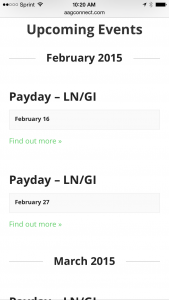
Your list of paydays looks like this 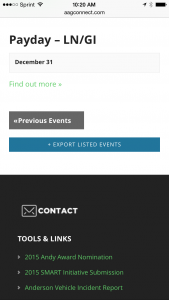
Here’s the button to send all the events to your calendar 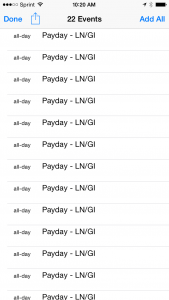
Hitting ‘add all’ on this screen will put the paydays on your calendar
From Your Phone
- Click one of these links to view a list of the paydays for the year: Lincoln/GI people click here and St. Joseph people click here
- Scroll to the bottom of the page and use the blue button that says ‘export listed events’. Hit that button, and you’ll be directed to add all the paydays to your phone’s calendar. The photos below show what that process looks like on an iPhone.
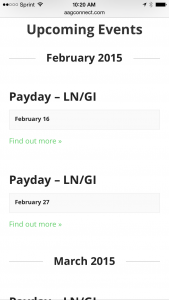
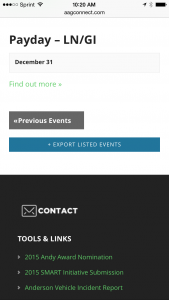
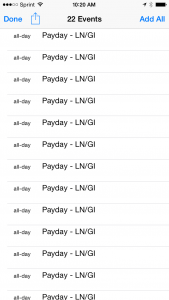
From Your Desktop Browser
From Your Desktop Browser
- Click the ‘Calendar’ menu link at the top of your screen on AAGConnect.
- Under ‘Event Category’ on the left hand side of the screen, check the Paydays box.
- The calendar will now display Paydays only in a month-by-month view.
Leave a Reply
You must be logged in to post a comment.